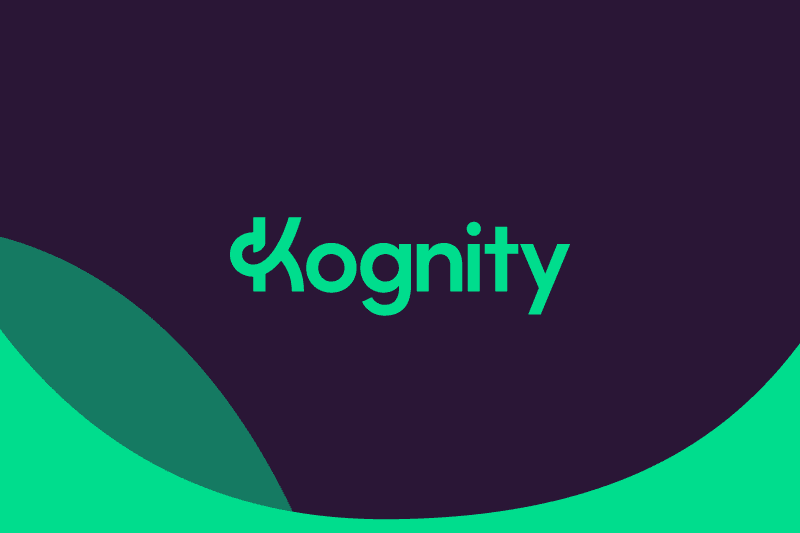Get started with Kognity!
Get up and running with Kognity for High School Science through this self-paced guide to implementing the platform into your classroom!
On this page you will find short video explanations, training videos for students and next steps to elevate your teaching with Kognity.
Get to know the platform
This section has everything you need to become acquainted with Kognity’s content structure and to get started with the tools in place to support your teaching.
Welcome to Kognity for High School Science
Get your students thinking like scientists with Kognity’s NGSS-aligned curriculum.
(02:57)
Unit introduction to phenomena
Learn about the breakdown of Kognity’s subjects into units, and how students are introduced to the anchoring phenomena.
(1:33)
The structure of a unit
Take a look at the breakdown of each unit into modules and lessons and how the 5E instructional model is woven throughout the content.
(1:18)
NGSS Alignment
Take a look at where you can find the content alignment to Next Generation Science Standards.
(1:01)
Content options in a lesson
Learn about the interactive and engaging ways Kognity delivers content within lessons.
(1:20)
Instructional Support
Learn about the different ways Kognity supports teachers in the platform.
(1:21)
Completion Progress
Use this tool to help you monitor students’ progress in the platform.
(1:04)
Plan for class
This section presents the tools available to you while lesson planning, including multimedia resources, control over content visibility, and the teacher instructions at your fingertips.
Hide and Show content
Use this tool to take control of what content is available to your students.
(1:57)
Teacher vs student view of the content
Effectively facilitate classroom instruction while also getting access to your students’ view of the platform with this tool.
(1:32)
The Media Library
Use the resources in the Media Library in your lessons.
(1:02)
Google Classroom
Connect Kognity with Google Classroom to automatically sync your assignments to both platforms.
(1:38)
Assess your students
This section covers the wide variety of formative and summative assessments available as standalone activities or embedded directly into the content.
The Driving Question Board
Learn how to use Kognity’s Driving Question Boards throughout the unit or upload your own to our platform to keep everything in one place.
(1:25)
Knowledge Checks
Learn about the “temperature checks” embedded throughout the content to ensure students are actively engaging with and understanding what they’re learning.
(1:00)
Activity Sheets
Take a look at the in class group or individual activities embedded in lessons.
(1:10)
Quizzes
Take a look at how this tool can be used to help students gauge their learning and retain knowledge.
(1:08)
Reflections
Learn how this content option supports students in voicing their own opinions and ideas about what they’re learning.
(1:34)
Performance Tasks
Assign these transfer tasks at the end of a module to assess in 3D how your students apply the skills they’ve learned.
(1:55)
Question Assignments
Design your own formative assessments, entry/exit tickets or homework with this tool.
(2:14)
Student support
This section covers all the tools available in the platform that support accessibility, active learning and language development
Student Experience Guide
Learn about how Kognity supports your scholar’s learning and how teachers use it behind the scenes.
Reading Assistance Tool
Make reading accessible for all your students with this improved readability tool.
(1:30)
Glossary
Learn about how the embedded glossary builds academic language in an accessible way.
(00:47)
Vocabulary Boxes
Take a look at how students can practice new words and phrases in context.
(1:35)
The Notebook
Check out how the Notebook promotes active reading.
(1:13)
Next steps
Head to our Elevate teaching part of the Educator Hub to get instructional support and learn how you can use Kognity to improve teaching and learning!
Get support
Visit our Help Desk for troubleshooting advice or log in to chat with our support team in real time.